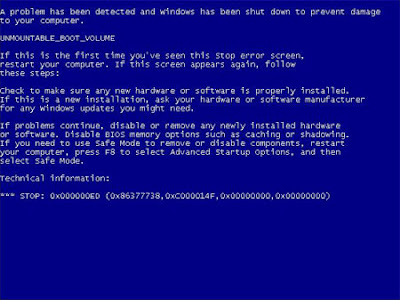 If your using a laptop HP pavilion then its tricky because their Windows XP system file doesn't shows on their Prompt e.i. C:\>, unlike others that are not hidden e.i. C:\Windows. The reason why they cannot be seen is because their Primary partition is called NTFS file system and not FAT32 file system.
If your using a laptop HP pavilion then its tricky because their Windows XP system file doesn't shows on their Prompt e.i. C:\>, unlike others that are not hidden e.i. C:\Windows. The reason why they cannot be seen is because their Primary partition is called NTFS file system and not FAT32 file system.Things you'll be needing:
Windows OS
floppy diskette or
USB Removable disk (optional)
Download a NTFS data recovery then Copy CHKDSK.EXE AUTOCHK.EXE save it all on your Floppy or USB removable disk.
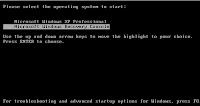
Step by Step procedure---
1.Turn on your laptop or desktop (ignore: Windows messages about starting it normally)
 2.Put you Windows OS disk, PLug your USB and slam that floppy.
2.Put you Windows OS disk, PLug your USB and slam that floppy.3.Reboot by pressing "ctrl+alt+del" altogether for about 2-3secs.
4.Press "R" a soon as you see the blue screen Windows setup.
5:type in at "C:\> ATTRIB +H" to unhide it, normally system files are hidden.
6.Type in "C:\>DIR", if an error occurred during directory enumeration go to 10.
7.Type in "C:\>CHKDSK /f".
8.Type in prompts A:\> or D:\> to where your AUTOCHK.EXE is save.
9.after its finish type in C:\>CHKDSK /r, remember it will take a couple of minutes.
10.If all fails then take off your Windows CD and reboot your bootable NTFS data recovery.
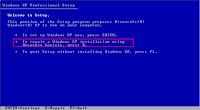
11.In your NTFS data recovery you can see your corrupt files either you can start saving those files or proceed in scanning your windows system32 files. After scanning exit the program by pressing "ESC". Put back your Windows CD then reboot again.
12.Try CHKDSK /f and CHKDSK /r until there are no error reports. Type in again "C:\>ATTRIB +H".
13.Type in "C:\>DIR, if your system file Windows and personal files appears then your have fix you laptop and you can give yourself a pat on the shoulder.If Windows still does not appear remove your NTFS data recovery program then go back to step 1.
Note:there will be a lot of Trial and error from this but it will fix those annoying blue screen errors. Just remember once the NTFS data recovery program reads your NTFS system file your in the right track and it will take not too long before you can finally make it work again. Also bear in mind without the CHKDSK.EXE ,AUTOCHK.EXE and NTFS data recovery program on one of your diskette or USB removable then the RECOVERY CONSOLE commands and un-hiding your NTFS system file won't work at all.